JS Business Solutions Blog
Tip of the Week: Browsing More Productively with Chrome on Android
It is safe to say that the concept of productivity has long been a priority to businesses, so much so that it spurred on a variety of the recognizable innovations that businesses profit from today. This includes the development of mobile browsing, especially where the Android version of Chrome comes in. Here, we wanted to share a few tips to help you make the most of your own mobile browsing with Chrome.
Pick Up Where You Left Off
To get started, a lot of productivity can be lost when resuming a task elsewhere, like if you wanted to continue working on a proposal or what have you during your commute home. Usually, you’d have to go through the process of finding and reopening all the pages you were working from. However, if you were signed into both the desktop version and the Chrome application on an Android device, your history would retain all these pages. Furthermore, if the existing pages are still open on the desktop version, you can replicate them to your Android device by selecting Recent Tabs in the three-dot menu.
Save Pages for Later
One of the nice things about mobile devices is right there in their name: their mobility. However, these devices are vulnerable to a few potential issues, such as any lack of connectivity putting potential productivity on pause. Chrome offers a great work-around to this by enabling a user to save materials by downloading the page they are on. Doing so by taking a few steps while you are connected can really pay off.
Via the three-dot menu, select the “Download” button—it’s the arrow that points down at a horizontal line. This will save it to your Downloads, which is accessible in that same three-dot menu.
Referential Searches
Sometimes, browsing for the sake of the added context can prove to be more problematic than it seems to be worth, typically needing to add an additional tab and go through an entirely separate process. Chrome takes this process and makes it much more convenient for a user to see more information about something on a page.
Rather than opening a new tab and all that jazz, a user can simply highlight a word or phrase to call up a tab at the bottom of their screen. This provides a quick reference search for the user, which they can open as a new tab if they wish or dismiss it.
What other tips do you have to make browsing the Internet on an Android device more productive? Share them in the comments, and make sure you try these ones out!



Comments