JS Business Solutions Blog
Tip of the Week: Want Faster Wi-Fi? Look To Your Router!
A faster Internet connection seems to always be on a user’s wishlist. Achieving this goal may be in reach, as the hold-up may actually be caused by your router. For this week’s tip, we’ll go through some steps to adjusting your router to speed up your Internet connection.
Step 1: Accessing the Administration Console
Before you can make any changes, you need to have full access to your router. Connect to your router using either a wired or a wireless connection, and access a web browser. Once you’ve done so, type in your router’s IP address. This can be found in your device’s user manual. Otherwise, you can find your router’s IP address by accessing the Control Panel, then clicking View network status and tasks under the Network and Internet category.
It helps to make sure you’re viewing your options by category, which can be selected in the dropdown menu at the top-right corner of the window.
Once you’ve accessed the Network and Sharing Center, click into your network connection. You will then be shown an Ethernet Status window. Click the Details… button. Your router’s IP address will be listed as IPv4 Default Gateway.
Take this IP address and enter it into your open browser. You will need the username and password to access your router. If these have been left as the factory defaults, your slow connection may be the result of someone piggybacking on your router without your knowledge. If you haven’t changed your access credentials to something more secure, you should do so.
Once you’ve accessed your router, look for either Wireless Settings or Advance Wireless Settings. This is where the changes will be made to help speed up your router.
Step 2: Checking Your Router’s Bands
Routers can come in different types, or ‘bands,’ based on the gigahertz they use for their signal. Many routers today support multiple bands. These bands can be identified by the letter that appears at the end of the signal it can support. Older routers will have a ‘G’ at the end of their protocol, while newer ones have ‘N’ or ‘AC.’ The newest routers may have ‘AD’ at the end of their protocol.
These bands will help to identify which devices will be compatible with your router, although many routers have multi-band capabilities. This allows you to use devices that require different protocols from the same router.
Step 3: Selecting Your Router’s Channel
You may find that your speeds are slower because your router is set to a channel with more traffic. For example, if your router is set to the 2.4GHz frequency, your router is competing with cordless phones, Bluetooth speakers, and other common devices. A less populated channel can improve the quality and speed of your connections.
There are many utilities for Windows (as well as applications for Android device) that enable you to scan your Wi-Fi for more information about the channels available for you to use. Once you identify the least crowded channel, switch over via your Administration Console and see if there is any difference.
Step 4: Adjusting Your Router’s Security Settings
Of course, it is important to have your router be secured for security’s sake, but the way it is secured can actually affect your connection speed. For the best security and connectivity, you should make sure that your router is set to WPA2 with AES.
Need help? Our IT pros are ready to assist you with any of your networking needs. Call us at (781) 715-1900 for more help.



Comments