JS Business Solutions Blog
How to Run Your Laptop Even if the Lid is Closed
Laptops are powerful tools for office productivity, particularly due to their mobile nature. In the workplace, however, more users prefer to have the screen real estate offered by multiple monitors and traditional desktops. You can get more bang for your buck, however, by using a laptop that can work while it’s closed, thereby transforming it into something like a PC tower.
First, though, we want to emphasize that this blog cannot cover every piece of laptop hardware out there, so the value you get from this blog might vary. We do our very best to guide our clients as they make IT-related decisions, so if you’re interested in more focused and direct assistance, we would love to help you out.
Laptops Still Think They Are Laptops, Even When Acting Like Desktops
Your laptop’s default settings will still make it work as a laptop, even when it is docked and attached to external hardware like monitors and peripherals. Basically, the laptop thinks that being closed means that it isn’t in use.
However, these days, this assumption is not accurate. You might need the space for your laptop and other things, or you might just want to keep things tidy and minimalist. In any case, you can tell your laptop that it shouldn’t go into sleep mode when you close it.
Make Changes to These Settings
The first setting you want to adjust can be found through the Start menu and searching for “lid.” This will allow you to use the option to Change what closing the lid does.
Your other option is to go to Control Panel > Hardware and Sound > Power Options > System Settings.
This process opens the Power Options, where you can tell your computer what to do when the lid is closed. You can also tell it to behave in certain ways depending on whether it’s plugged in or not. Today, we’ll use the option for When I close the lid.
Your default options are probably set to Sleep, but you can change this to Do nothing, Hibernate, or Shut down. Change the options for both “On battery” and “Plugged in” to “Do nothing,” and click Save changes.
We hope you find this little tutorial helpful!



Comments