JS Business Solutions Blog
Tip of the Week: Adding a Watermark to a Word Document
If you need to make something very clear about a document, adding a watermark to it is an excellent route to take. Microsoft Word 2016 (if you have Office 365, this applies too) makes it especially easy to do so. For this week’s tip, we’ll review the process of adding a watermark to your Word documents.
What Makes Watermarks Effective
To appreciate what makes watermarks work, it helps to consider another similar message delivery system: the billboard. Due to the nature of the beast, a billboard has to be concise and comprehensible at a very quick glance, efficiently sharing its message. A watermark serves the same purpose, albeit on a much smaller scale - a very brief glance at a document could potentially tell someone that something is a DRAFT, CONFIDENTIAL, or even that it belongs or pertains to a particular organization. It isn’t uncommon for watermarks to be a requirement on some documentation for either legal purposes or security reasons.
Getting down to brass tacks, a watermark is a fast and easy way to convey a message about an overall document, informing the observer of key traits or details. Really, any additional information that needs to be passed on to the reader can be with the right watermark.
Adding a Watermark in Word 2016
This particular iteration of Microsoft Word makes incorporating a watermark of your choosing a simple and straightforward process.
- First, you need to access whatever document needs to have the watermark added.
- In the Design tab, access Watermark.
- You will now have the choice between utilizing one that Microsoft has prepared, or to create a customized watermark.
- To use one of Word’s, simply select it from the provided menu.
- If you want to add one of your own, select Custom Watermark instead.
- You can then select what image or text you want to use by selecting between Picture, which allows you to select or upload an image, or Text, which will allow you to insert your desired text. From there, Word will allow you to adjust your new watermark further.
Whatever your motivation for leveraging the humble watermark, from identifying and classifying your internal documents to enhancing your company’s brand by adding your logo to your communications, it can only help. For more tips and technology tricks, subscribe to our blog.



Comments