JS Business Solutions Blog
Tip of the Week: Functional Excel Features
Spreadsheets are great for organizing information, but they aren’t particularly interesting to look at--especially if you aren’t using Microsoft Excel to the best of your ability. Today’s tip is dedicated to going over some of the more obscure Microsoft Excel tips and tricks that will help you stylize your spreadsheets and make them more dynamic.
Visible Zeros
Have you ever tried to enter in any number that begins with a zero into Excel? Chances are that you have, whether it’s for entering in serial numbers or dates. Excel will hide these zeros, making 000857 actually display as 857. This makes certain data inaccurate. You can fix this issue by adding a quotation mark in front of the number, keeping the zeros from being omitted from the result.
Create a Dropdown List
You can add a dropdown list to your spreadsheet so that it can showcase a lot of information in one particular cell. First, you have to click Validate in the Data tab, located in the header menu. Once you’re on the Settings page, you’ll see a menu labelled Allow. Next, select List and highlight the cells that make up the options you’d like in your dropdown menu. Once you’re done, click OK.
Accessing Tools on the Developer Tab
Depending on what you expect to use Excel for, you might have a need for more advanced capabilities for your spreadsheet. You can create option buttons, macros, and much more. These options can be found in the Developer tab, which will be hidden by default. First, you need to access the Excel menu at the top of your screen. You’ll select Preferences after this. From here, you select Ribbon & Toolbar. You’ll next see a list of the various options that you can add or remove from your Tabs. If you select Developer, you’ll see the tools that we just discussed.
Shading Every Other Row
Spreadsheets are difficult to look at when each row looks the same. You can add shading to the format to make it a little easier on the eyes. To do this, just highlight the area you want for this effect. You can use the shortcut Select All (Ctrl + A) to apply this effect to your entire sheet. In the Home tab, click on the Conditional Formatting option and select New Rule. You’ll then see a Style dropdown menu with the option for Classic. You’ll select Use a formula to determine which cells to format. Enter the formula =MOD(ROW(),2) and pick your desired color, and your spreadsheet should be striped quite nicely.
What are some of your favorite ways to take advantage of Microsoft Excel? Let us know in the comments.



Comments 1
I visit many of the times this platform to read the latest tips of the week and hope https://www.ukbestessay.org/ also shared some notes for the students' assignments. Nice to be a part of this site.