JS Business Solutions Blog
Tip of the Week: Use Dark Mode to Go Easy on your Eyes
Staring at a bright computer screen all day can bother your eyes, especially if it’s done on a routine basis. We know that staying away from computers and devices is something that we cannot really get away from in the business environment, but you can take steps to make it more manageable and easier on your eyes through the use of Dark Mode.
Here are some ways you can enable dark mode for your Windows operating system and its applications. However, take note that most of your desktop applications will not be affected by default–--only the ones associated with Microsoft and Windows. You should always check the settings for other applications, as they may have dark mode built into them.
Enable Dark Mode for Windows
The blanket setting for dark mode in the Windows operating system can be found here: Settings > Personalization > Colors. You should see the option for dark mode under Choose Your App Mode. This does not change all of the settings for all of your applications, so be sure to check the settings for any apps you use on the regular.
Enable Dark Mode for Edge
Microsoft Edge is Windows’ default web browser, so (as expected) it has a dark mode setting. You can enable it through the three-dot menu on the right side of the screen. Select Settings, then navigate to the drop-down menu and select Choose A Theme. From here, select Dark.
Enable Dark Mode for Microsoft Office
Microsoft Office has a dark option that can be enabled through the settings. You can do so by opening any Office application, like Word or PowerPoint, then going to File > Options. Under the General tab, click on Personalize Your Copy of Microsoft Office. You can then set your Office theme to Black.
That’s all you need to do; dark mode should be enabled on your Microsoft products. Other applications might have extensions or add-ons that enable it, so just make sure you do a quick search to see how you can make dark mode happen for your specific applications. Just make sure they are legitimate–--you don’t want to put your infrastructure at risk trying to make things more convenient for yourself.
We hope you have found this blog helpful! If so, why not share it with some of your friends or colleagues?

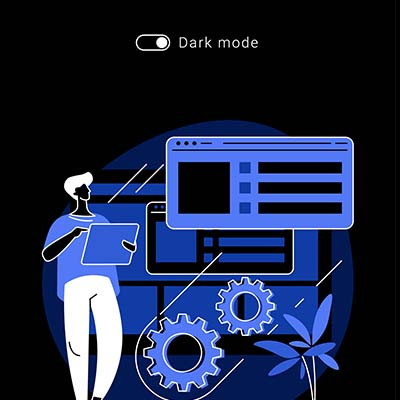

Comments